Your Ultimate Guide to Using docker run Command
- Gunashree RS
- Jul 19, 2024
- 5 min read
Introduction
Docker has revolutionized the way we develop, ship, and run applications. Among its many powerful commands, docker run stands out as a crucial tool for launching and managing containers. This guide will walk you through the ins and outs of the docker run command, ensuring you have a deep understanding of its capabilities, options, and practical uses.
What is the docker run Command?
The docker run command is used to create and start a new container from a specified image. It combines the creation (docker create) and starting (docker start) of a container into a single command. This command is fundamental to leveraging the full power of Docker's containerization capabilities.
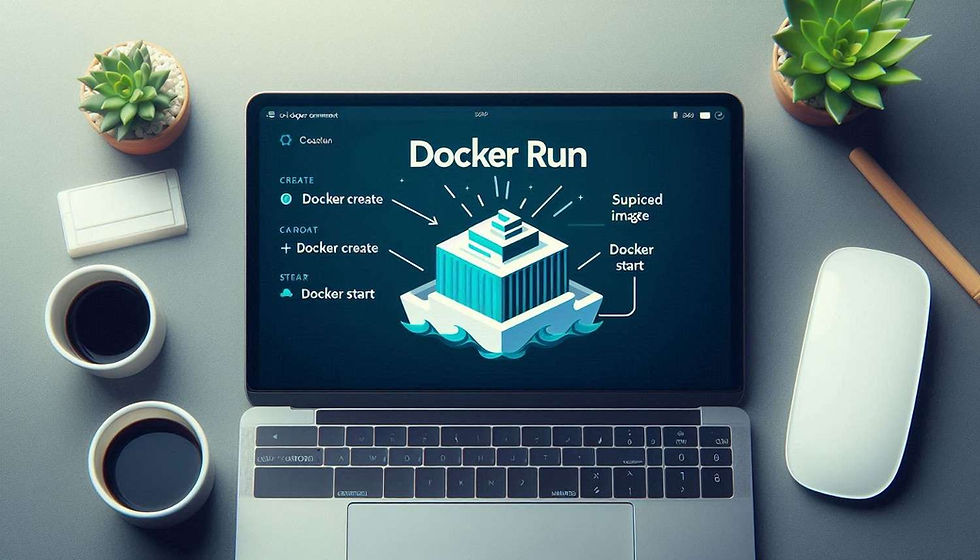
Basic Syntax of docker run
Understanding the basic syntax of docker run is the first step in mastering its use. The general syntax is:
css
docker run [OPTIONS] IMAGE [COMMAND] [ARG...] |
Key Components:
OPTIONS: Flags to modify the behavior of the container.
IMAGE: The Docker image to use for the container.
COMMAND: Optional command to override the default specified by the image.
ARG...: Arguments passed to the command.
Commonly Used Flags with docker run
Docker's docker run command supports numerous flags to customize container behavior. Here are some commonly used ones:
-d: Run container in detached mode (in the background).
-p: Publish a container's port(s) to the host.
-v: Bind mount a volume.
-e: Set environment variables.
--name: Assign a name to the container.
--rm: Automatically remove the container when it exits.
-it: Run the container interactively with a terminal.
Example:
arduino
docker run -d -p 80:80 --name mynginx nginx |
Understanding docker run -it Flag
The -it flag is a combination of two flags:
-i (interactive): Keeps STDIN open even if not attached.
-t (tty): Allocates a pseudo-TTY.
Using -it allows you to run a container interactively, providing you with a terminal session within the container.
Example:
arduino
docker run -it ubuntu /bin/bash |
This command starts a new Ubuntu container and opens a Bash shell session.
Running Containers in Detached Mode
Running containers in detached mode is useful for background tasks. The -d flag is used to achieve this.
Example:
arduino
docker run -d --name myapp myappimage |
This command runs the container in the background, allowing you to continue using the terminal.
Mapping Ports with docker run
The -p flag is essential for mapping container ports to the host machine, enabling external access to container services.
Example:
arduino
docker run -d -p 8080:80 --name webserver nginx |
In this example, port 80 of the Nginx container is mapped to port 8080 on the host.
Mounting Volumes with docker run
Volumes are critical for data persistence. The -v flag allows you to mount host directories or Docker volumes to the container.
Example:
bash
docker run -d -v /host/data:/container/data myappimage |
This command mounts /host/data on the host to /container/data inside the container.
Setting Environment Variables
Environment variables can be set using the -e flag, which is useful for configuring applications.
Example:
arduino
docker run -d -e "ENV_VAR_NAME=value" myappimage |
This command sets an environment variable ENV_VAR_NAME with the value value.
Naming Your Containers
Naming containers using the --name flag helps in managing and referencing them easily.
Example:
arduino
docker run -d --name mycustomname myappimage |
This command assigns the name mycustomname to the container.
Automatically Removing Containers
The --rm flag ensures that the container is automatically removed after it exits, keeping the system clean.
Example:
arduino
docker run --rm myappimage |
This command runs the container and removes it upon exit.
Docker Run with Multiple Flags
Combining multiple flags allows for extensive customization and control over container behavior.
Example:
bash
docker run -d -p 8080:80 -v /host/data:/data --name mywebserver --rm nginx |
This command runs an Nginx container with multiple configurations.
Best Practices for Using docker run
Use Descriptive Names: Always use the --name flag to give containers descriptive names.
Clean Up Resources: Use --rm to automatically remove containers after they exit.
Environment Variables: Use -e to configure containers with necessary environment variables.
Port Mapping: Properly map ports using the -p flag to avoid conflicts.
Volume Management: Use -v to mount volumes for data persistence.
Common Mistakes to Avoid
Incorrect Port Mapping: Always ensure ports are correctly mapped to avoid access issues.
Not Using --rm: Failing to remove containers can lead to resource clutter.
Omitting -it for Interactive Sessions: Missing the -it flag can result in non-interactive sessions, making troubleshooting difficult.
Troubleshooting docker run Issues
Check Container Logs: Use docker logs <container_name> to view logs for troubleshooting.
Inspect Container: Use docker inspect <container_name> to get detailed information about the container.
Check Resource Limits: Ensure containers have sufficient resources by setting CPU and memory limits.
Conclusion
The docker run command is a fundamental part of using Docker effectively. Understanding its syntax, flags, and best practices enables you to run and manage containers efficiently. Whether you're running containers in the foreground, background, or interactively, mastering docker run is essential for any Docker user.
Key Takeaways
The docker run command is essential for creating and starting Docker containers.
Understanding and using various flags like -d, -p, -v, -e, --name, --rm, and -it can significantly enhance container management.
Best practices include naming containers, cleaning up with --rm, and configuring environment variables and ports correctly.
Troubleshooting involves checking logs and inspecting containers for detailed information.
FAQs
What is the -it flag in docker run?
The -it flag combines -i (interactive) and -t (TTY), allowing you to run a container interactively with a terminal session.
How do I run a container in detached mode?
Use the -d flag to run a container in detached mode, which runs the container in the background.
Can I map multiple ports with docker run?
Yes, you can map multiple ports by using multiple -p flags, e.g., docker run -p 8080:80 -p 8443:443 myappimage.
How do I mount a volume in a container?
Use the -v flag to mount a volume, e.g., docker run -v /host/data:/container/data myappimage.
What happens when I use the --rm flag?
The --rm flag ensures the container is automatically removed after it exits, helping to keep the system clean.
How can I set environment variables in a container?
Use the -e flag to set environment variables, e.g., docker run -e "ENV_VAR_NAME=value" myappimage.
Is it possible to name my containers?
Yes, you can use the --name flag to assign a name to your container for easier management.
What are the best practices for using docker run?
Some best practices include using descriptive names, cleaning up resources with --rm, setting environment variables, properly mapping ports, and managing volumes.




Comments